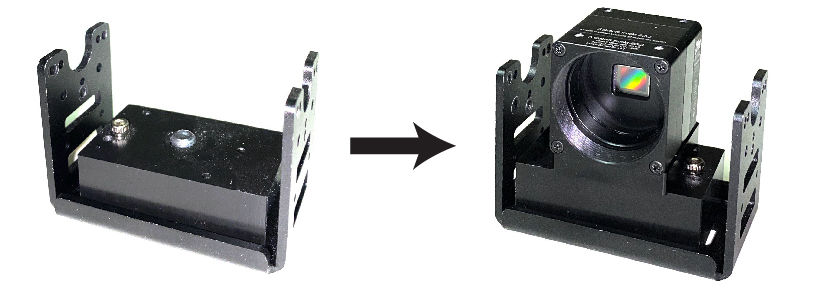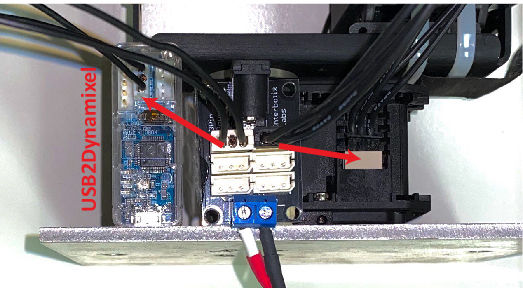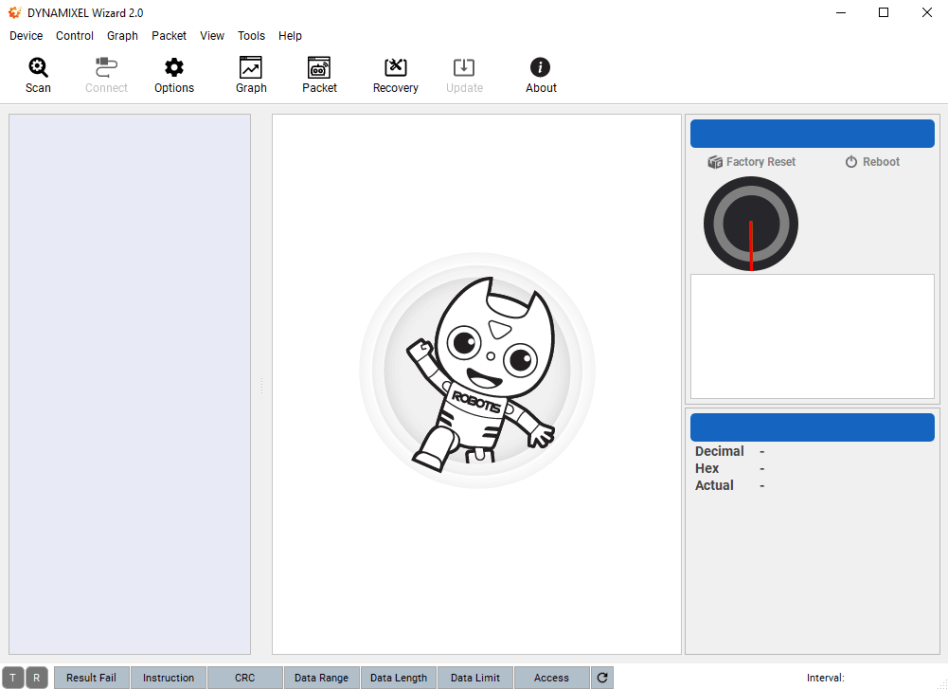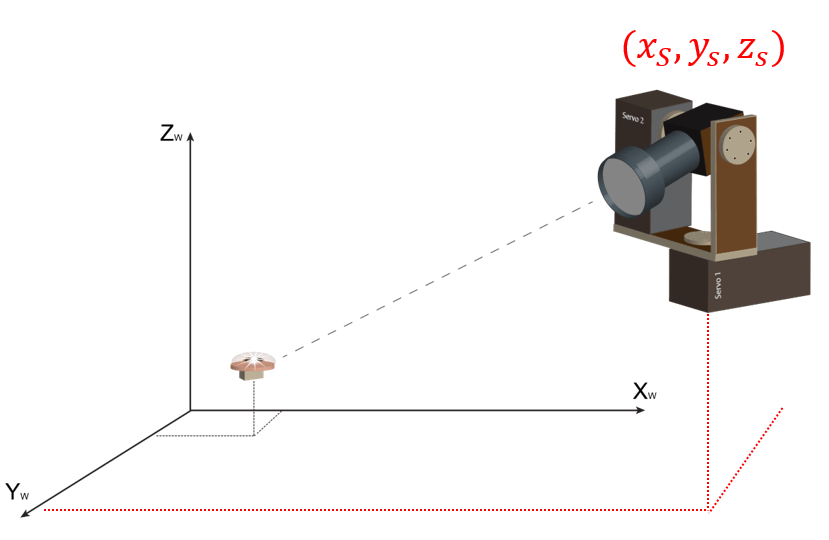EthoLoop Close-Up System
EthoLoop uses the real-time extracted 3D coordinates to control a custom made motorized camera that provides sharp magnified images of the individuals while being tracked in large scale environments. To build EthoLoop close-up camera the following elements are required:
1 - XIMEA IR Extended Camera
2 - Optotune (electrical tunable lens)
3 - Gardasoft Lens Controller
3 - Camera objectives
4 - Dynamixel Servos (2x)
5 - Dynamixel Kit
6 - Dynamixel Single and Dual Hinge Frame Set
7 - Dynamixel Back Frame Set